Estimated reading time: 7 minutes
The Home Assistant is traditionally configured via the configuration.yaml-file that you have to edit manually. This process can be cumbersome, especially if you don't have direct access to the file system or are unfamiliar with YAML syntax. Fortunately, there are tools that simplify this process, such as the Config Editor Card.
For detailed instructions and an explanation of all configuration options, I recommend the YouTube video linked below. In this video, every single setting is explained in detail so that you receive comprehensive instructions for the exact setup. You can find any code from the video in this article so that you can use it directly without having to type it in.
What is the Config Editor Card?
The Config Editor Card is a custom card for the Lovelace dashboard of Home Assistant. It allows you to edit configuration files directly from the dashboard without the need for external editors or access to the file system. The card automatically searches all .yaml-files in the main directory and in subfolders and lists them in a drop-down menu so that you can quickly select and edit the desired file.
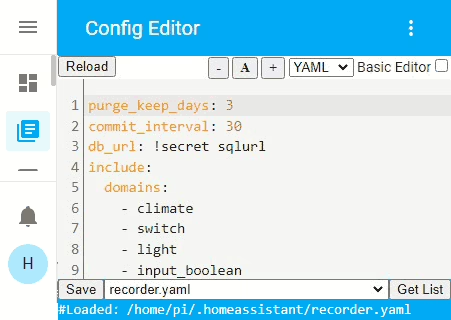
What is Home Assistant?
Home Assistant is an open source platform for home automation that aims to connect and centrally control all devices in the home. It is designed to provide a unified user interface and simple, flexible control for a variety of smart home devices from different ecosystems. Here are some points in favor of Home Assistant:
- CompatibilityHome Assistant supports thousands of devices and services from various manufacturers, including lighting, air conditioning, heating, cameras, weather sensors, voice assistants and more.
- Local controlUnlike many commercial smart home platforms that rely on cloud services, Home Assistant runs locally on your network. This means increased privacy and reliability, as your smart home devices work even without an active internet connection.
- Automation and scenesOne of the main features of Home Assistant is the ability to create complex automations and scenarios. For example, you can have lights switch on automatically when it gets dark or turn on the heating when the temperature falls below a certain level.
- Simple user interfaceHome Assistant offers a user-friendly interface that makes it easy to monitor and control devices. This interface is fully customizable.
- Integration with voice assistantsHome Assistant can be integrated with voice assistants such as Amazon Alexa or Google Assistant to enable voice-controlled control of your smart home devices.
- Open source and community-drivenSince Home Assistant is open source, it is supported by an active community that is constantly developing new integrations and improving existing ones.
- Data protection and securityAs a locally running platform, Home Assistant has the advantage that the data remains within its own network. This protects privacy and increases security compared to cloud-based solutions.
In summary, Home Assistant is a powerful and flexible solution for those who want to design their own smart home and control their devices centrally, regardless of the manufacturer or ecosystem.
Installation of HACS and integration of Config Editor Card in Home Assistant
Step 1: Installing HACS in Home Assistant
Home Assistant Community Store (HACS) is a custom add-on for Home Assistant that provides access to a variety of custom integrations and plugins developed by the community. How to install HACS:
- Check requirements: Make sure that your Home Assistant is ideally up to date.
- Download Execute script: Open a terminal for the Docker container version or the core version.
- Docker: Dial into the container with:
docker exec -it homeassistant bashor (similar) - Core: Switch to the user who is running Home Assistant
- Execute the following command for both variants:
wget -O - https://get.hacs.xyz | bash -
- Docker: Dial into the container with:
- Restarting the Home Assistant: After the files have been copied, restart Home Assistant.
- Integrate HACS into Home AssistantGo to "Configuration" > "Integrations" > "Add" in the Home Assistant interface and search for HACS. Add it and enter your GitHub token if prompted.
For the supervised version, please refer to the Documentation of HACS itself to read about the installation.
Step 2: Add Config Editor Card integration via HACS
Once HACS is installed, you can simply add Config Editor Card:
- Open HACS: Go to HACS in the Home Assistant interface.
- Search for integrationsClick on "Integrations" and use the search function to search for "Config Editor Card" & "Config Editor".
- Install Config Editor CardFind Config Editor Card in the list and click on "Install". This will add the integration to your Home Assistant. You have to do the same for "Config Editor".
- Configure Config Editor Card: Add in your
configuration.yaml-file with the following entry:config_editor: - Restarting the Home Assistant: Start Home Assistant again to apply the changes.
Conclusion
With these steps, you have successfully installed HACS in your Home Assistant and added the Config Editor Card integration. This powerful combination opens up a world of additional features and customizations that have been and are being developed by the Home Assistant community. More blog posts and videos on useful integrations to follow. If you don't want to miss out, subscribe to my YouTube channel!



Advantages of the Config Editor Card
- User friendlinessYou can edit configuration files directly in the Home Assistant dashboard without the need for external editors or access to the file system.
- Time saving: By editing directly in the dashboard, you save time and avoid switching between different tools.
- Clarity: The automatic listing of all
.yaml-files makes it easier to find and edit specific configuration files.
The only drawback in this case is that the editor cannot create new files. In other words, if you have created your configuration.yaml into several files, you still have to do this from the file system. However, this would then also be a one-off.
Editor as dashboard
Create under Settings -> Dashboards a new empty dashboard without a template. You can name this as you want it to be called later in your sidebar, in my case Editor. You must then edit the dashboard using the pencil in the top right-hand corner. Then click on the three dots at the top right and then Raw configuration editor and add the following configuration:
views:
- sections: []
type: custom:config-editor-card
cards: []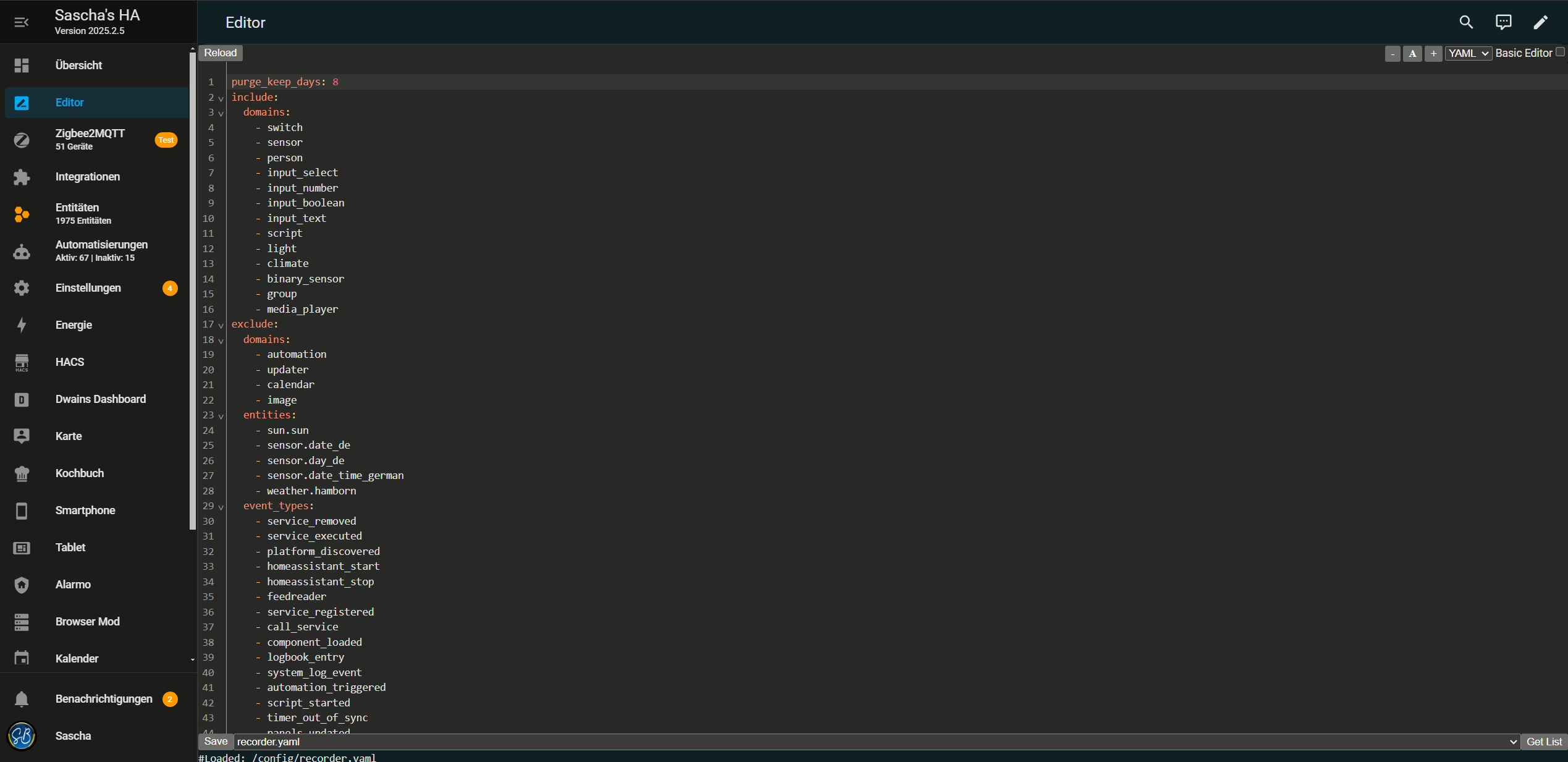
This is what the whole thing looks like on a large screen.
YouTube video implementation
Conclusion
The Config Editor Card is a valuable extension for Home Assistant, especially for users who are looking for a simple and direct way to customize their configurations in the browser. By integrating this card into your Lovelace dashboard, you can manage and edit configuration files more efficiently, making the whole process of customizing your smart home easier. However, it is important to always create a backup of your configuration files before making changes to avoid data loss.




1 Comment
RK · 15. July 2025 at 01:10
Perfect instructions, thx.