Estimated reading time: 11 minutes
Do you know this too? You are looking for a file on your computer and the Windows search makes you wait forever - only to show you either nothing at all or the wrong results. That doesn't have to be the case! With Everything you get a tool that replaces the Windows search and finally works the way you want it to: fast, precise and simple.
For detailed instructions and an explanation of all configuration options, I recommend the YouTube video linked below. In this video, every single setting is explained in detail so that you receive comprehensive instructions for the exact setup. You can find any code from the video in this article so that you can use it directly without having to type it in.
Why the normal Windows search is not enough
The built-in Windows search is slow and inefficient. It often takes ages for results to appear, and even then they are often incomplete or simply wrong. The reason for this lies in the way Windows builds the index for the search: Only certain areas of your system are covered, and quite sluggishly at that.
With Everything you can leave these problems behind you. The tool is designed to deliver results in seconds - without complicated settings or annoying waiting.
What does Everything so special?
Everything skips the mistakes of the normal Windows search by creating an ultra-light and extremely fast index. The program searches your computer at lightning speed and shows you results in real time as you type. You can search not only by file name, but also by extension or any part of a file name.
You can even integrate network drives and shares - perfect if you work in a home or office network and want to access files on other computers.
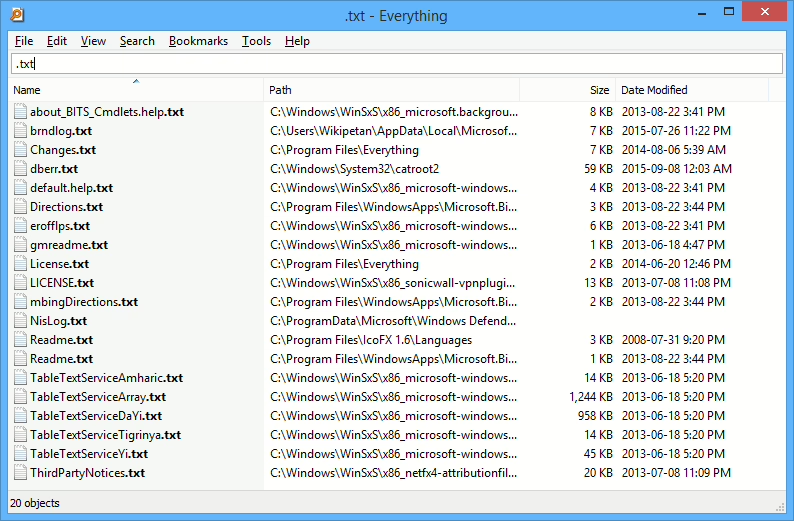
Installation of Everything
After the installation opens Everything and automatically starts to create an index of your system. It only takes a few seconds - and you're ready to go!
Download the latest version of Everything directly from the official website: Voidtools. Or simply install it with a Windows package manager like winget.
Start the installer and follow the instructions. Don't worry: the program is small and quick to install.



How to use Everything
- Search: Simply enter in the search field of Everything and the results appear in real time.
- Set filter: You can use filters to narrow down your search, e.g. only for images (".jpg"), documents (".pdf") or music files ("*.mp3").
- Integrate network drives: Go to the settings ("Tools > Options > Folders") and add network drives or shares there. To search Everything also files in your network.
- Sort and customize: Results can be sorted by name, size, path or date.
Tip: You can use "Bookmarks" to save frequently used search queries and call them up with one click.
The Everything Toolbar: Even more comfort
If you Everything want to get the most out of the Everything Toolbar view. This practical extension integrates the powerful search directly into the Windows taskbar.

Installation of the toolbar:
- Visit the GitHub page of the Everything Toolbar: Everything Toolbar on GitHub.
- Download and install the latest version.
- After installation, you can activate the toolbar in your taskbar: Right-click on the taskbar, select "Toolbars" and activate the Everything Toolbar.
Functions of the toolbar:
- Direct search: Type your search query directly into the taskbar.
- Filter buttons: Use preset filters such as "Images", "Videos" or "Documents" directly from the toolbar.
- Customize design: You can customize the appearance of the toolbar via the settings.
YouTube video implementation
Conclusion
Everything is the Windows search you've always wanted. With lightning-fast results, extensive functions and the ability to even integrate network drives, the tool will quickly become indispensable. And with the Everything Toolbar makes searching even more convenient and intuitive.
Try it out - you'll never want to go back to the normal Windows search again!




0 Comments